玩嗨 OpenHarmony:基于 OpenHarmony 的 ArkUI 翻页时钟
原文引自:51CTO 开源基础软件社区 #夏日挑战赛# OpenHarmony – 《ArkUI(TS)开发翻页时钟》
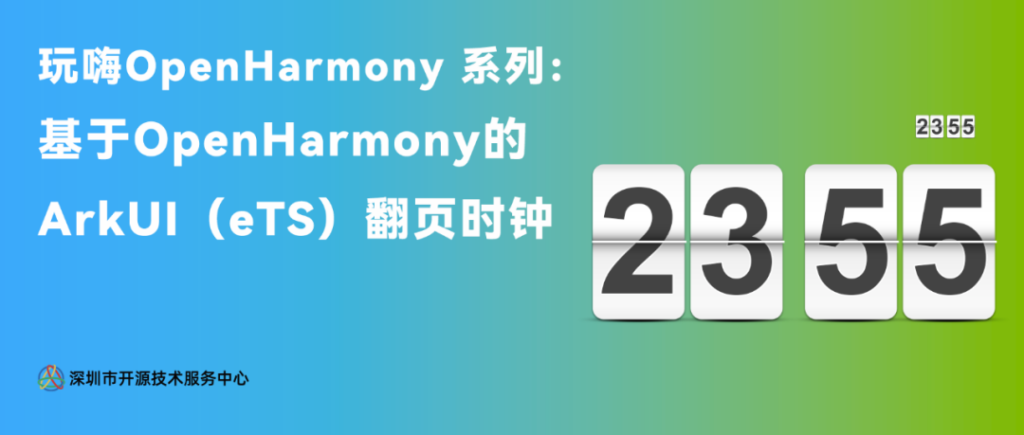
1. 项目背景
翻页时钟(Flip Clock)是一种有趣的机电数字计时设备,用电脑动画的方式实现翻页时钟,也是一种特别的复古UI交互体验。
本项目岂在通过OpenHarmony的ArkUI框架,用TS扩展的声明式开发范式eTS,来实现翻页时钟的体验。
本项目的开发环境如下:
- 工具版本:DevEco Studio 3.0 Beta4
- SDK版本:3.1.6.6(API Version 8 Release)
具体实现的效果是这样的:
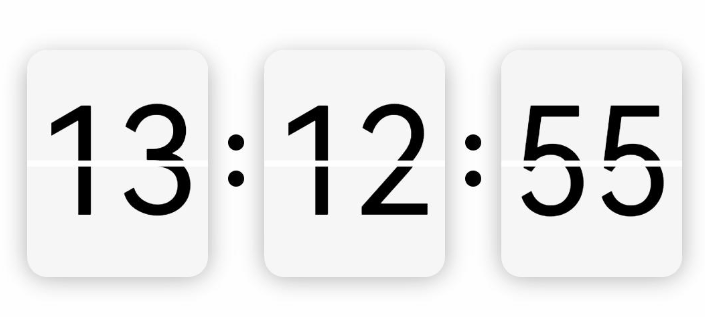
本项目的主要知识点如下:
- UI状态:@Prop、@Link、@Watch
- 形状裁剪属性:clip
- 显式动画:animateTo
2. eTS开发范式
基于eTS的声明式开发范式的方舟开发框架是一套开发极简、高性能、跨设备应用的UI开发框架,支持开发者高效的构建跨设备应用UI界面。
使用基于eTS的声明式开发范式的方舟开发框架,采用更接近自然语义的编程方式,让开发者可以直观地描述UI界面,不必关心框架如何实现UI绘制和渲染,实现极简高效开发。开发框架不仅从组件、动效和状态管理三个维度来提供UI能力,还提供了系统能力接口,实现系统能力的极简调用。
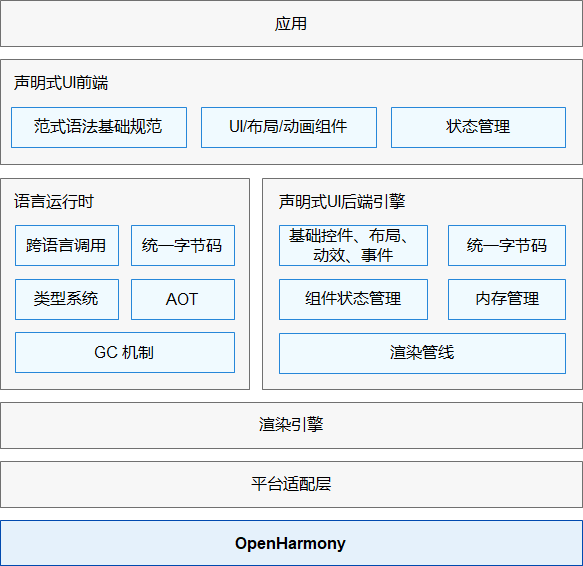
关于语法和概念详细请直接看官网官方文档地址:
https://docs.openharmony.cn/pages/v3.1/zh-cn/application-dev/ui/ui-ts-overview.md/
3. 实现思路
时钟翻页效果,用到四个Text组件,使用堆叠容器Stack。底层:用到两个裁剪过后的Text上下显示;顶层:也是用两个裁剪后的Text做动画效果,进行X轴角度旋转。
3.1 裁剪Text
裁剪前:
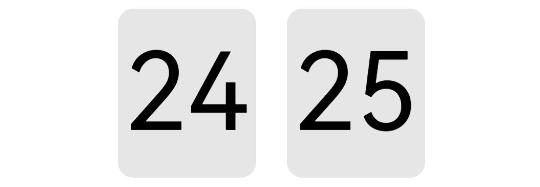
裁剪后:
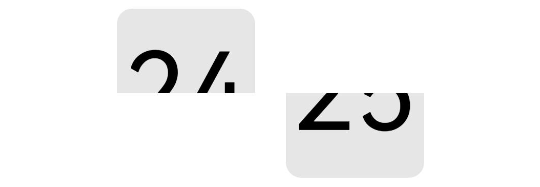
使用形状裁剪属性clip
裁剪Text上半部:从坐标(0,0)往下裁剪,clip(new Rect({ width: this.width, height: this.height / 2 }))
裁剪Text下半部:从坐标(0,height / 2)往下裁剪,clip(new Path().commands(this.bottomPath))
@Entry
@Component
struct Test {
private width = 90
private height = 110
private fontSize = 70
private defaultBgColor = '#ffe6e6e6'
private borderRadius = 10
// 下半部裁剪路径
private bottomPath = `M0 ${vp2px(this.height / 2)}
L${vp2px(this.width)} ${vp2px(this.height / 2)}
L${vp2px(this.width)} ${vp2px(this.height)}
L0 ${vp2px(this.height)} Z`
build() {
Row() {
Text('24')
.width(this.width)
.height(this.height)
.fontColor(Color.Black)
.fontSize(this.fontSize)
.textAlign(TextAlign.Center)
.borderRadius(this.borderRadius)
.backgroundColor(this.defaultBgColor)
.clip(new Rect({ width: this.width, height: this.height / 2 }))
Text('25')
.margin({left:20})
.width(this.width)
.height(this.height)
.fontColor(Color.Black)
.fontSize(this.fontSize)
.textAlign(TextAlign.Center)
.borderRadius(this.borderRadius)
.backgroundColor(this.defaultBgColor)
.clip(new Path().commands(this.bottomPath))
}.width('100%')
.height('100%')
.justifyContent(FlexAlign.Center)
}
}
3.2 放入堆叠容器
四个裁剪后的Text放入到堆叠容器中(代码片段):
Stack() {
// 底层文字上部
Text(this.newValue)
......
.clip(new Rect({ width: this.width, height: this.height / 2 }))
// 底层文字下部
Text(this.oldValue)
......
.clip(new Path().commands(this.bottomPath))
// 顶层文字上部动画
Text(this.oldValue)
......
.clip(new Rect({ width: this.width, height: this.height / 2 }))
.rotate({ x: 1, centerY: '50%', angle: this.angleTop })
// 顶层文字下部动画
Text(this.newValue)
......
.margin({ top: 3 })
.clip(new Path().commands(this.bottomPath))
.rotate({ x: 1, centerY: '50%', angle: this.angleBottom })
}
3.3 使用显式动画
先顶层上部的动画,上部旋转角度从0到90停止,接下来执行顶层下部的动画,下部旋转角度从-90到0停止,停止完后重置初始状态,上部旋转角度 = 0、下部旋转角度 = -90(代码片段)
/**
* 启动顶层文字上部动画
*/
startTopAnimate() {
animateTo({
duration: 400,
onFinish: () => {
this.startBottomAnimate()
this.animateBgColor = '#ffededed'
}
}, () => {
this.angleTop = 90
this.animateBgColor = '#ffc5c5c5'
})
}
/**
* 启动顶层文字下部动画
*/
startBottomAnimate() {
animateTo({
duration: 400,
onFinish: () => {
this.angleTop = 0
this.angleBottom = -90
this.animateBgColor = this.defaultBgColor
this.oldValue = this.newValue
}
}, () => {
this.angleBottom = 0
this.animateBgColor = this.defaultBgColor
})
}
3.4 组件封装
翻页逻辑封装成组件,提供给外部调用,根据外部传入的双向数据绑定:newValue,监听数据变化,有变化则启动翻页动画(代码片段):
@Component
export struct FlipPage {
// 顶层上部动画角度
@State angleTop: number = 0
// 顶层下部动画角度
@State angleBottom: number = -90
// 旧值
@Prop oldValue: string
// 新值,加入监听
@Link @Watch('valueChange') newValue: string
/**
* 监听新值变化
*/
valueChange() {
if (this.oldValue === this.newValue) return
this.startTopAnimate()
}
build() {
Stack() {
// 底层文字上部
Text(this.newValue)
......
.clip(new Rect({ width: this.width, height: this.height / 2 }))
// 底层文字下部
Text(this.oldValue)
......
.clip(new Path().commands(this.bottomPath))
// 顶层文字上部动画
Text(this.oldValue)
......
.clip(new Rect({ width: this.width, height: this.height / 2 }))
.rotate({ x: 1, centerY: '50%', angle: this.angleTop })
// 顶层文字下部动画
Text(this.newValue)
......
.margin({ top: 3 })
.clip(new Path().commands(this.bottomPath))
.rotate({ x: 1, centerY: '50%', angle: this.angleBottom })
}
}
/**
* 启动顶层文字上部动画
*/
startTopAnimate() {
......
}3.5 外部调用
界面加载成功后,开启循环定时器setInterval、间隔1秒更新时间。更改newValue的值,翻页组件内部进行动画翻页。
import { FlipPage } from '../componet/FlipPage'
@Entry
@Component
struct Index {
// 小时-旧值
@State oldHours: string = ''
// 小时-新值
@State newHours: string = ''
// 分钟-旧值
@State oldMinutes: string = ''
// 分钟-新值
@State newMinutes: string = ''
// 秒数-旧值
@State oldSeconds: string = ''
// 秒数-新值
@State newSeconds: string = ''
@Builder Colon() {
Column() {
Circle().width(8).height(8).fill(Color.Black)
Circle().width(8).height(8).fill(Color.Black).margin({ top: 10 })
}.padding(10)
}
build() {
Row() {
// 翻页组件-显示小时
FlipPage({ oldValue: this.oldHours, newValue: $newHours })
// 冒号
this.Colon()
// 翻页组件-显示分钟
FlipPage({ oldValue: this.oldMinutes, newValue: $newMinutes })
// 冒号
this.Colon()
// 翻页组件-显示秒数
FlipPage({ oldValue: this.oldSeconds, newValue: $newSeconds })
}
.justifyContent(FlexAlign.Center)
.width('100%')
.height('100%')
.onAppear(() => {
// 开启定时器
this.initDate()
setInterval(() => {
this.updateDate()
}, 1000)
})
}
/**
* 初始化时间
*/
initDate() {
let date = new Date()
// 设置小时
this.oldHours = this.format(date.getHours())
// 设置分钟
this.oldMinutes = this.format(date.getMinutes())
// 设置秒数
this.oldSeconds = this.format(date.getSeconds())
// 设置新的秒数
this.newSeconds = date.getSeconds() + 1 === 60 ? '00' : this.format(date.getSeconds() + 1)
}
/**
* 更新时间
*/
updateDate() {
let date = new Date()
console.log(`${date.getHours()}时${date.getMinutes()}分${date.getSeconds()}秒`)
// 当新值改变,才有动画
if (date.getSeconds() === 59) {
this.newSeconds = '00'
this.newMinutes = date.getMinutes() + 1 === 60 ? '00' : this.format(date.getMinutes() + 1)
if (date.getMinutes() === 59) {
this.newHours = date.getHours() + 1 === 24 ? '00' : this.format(date.getHours() + 1)
}
} else {
this.newSeconds = this.format(date.getSeconds() + 1)
}
}
/**
* 不足十位前面补零
*/
format(param) {
let value = '' + param
if (param < 10) {
value = '0' + param
}
return value
}
}4. 总结
根据上面的实现思路和5个步骤流程,相信你也掌握了翻页时钟原理,拆分成一步一步还是很简单的,最主要还是对API的熟悉和声明式语法的掌握。HarmonyOS的API是根据OpenHarmony去更新的,两者区别语法都一样,只是OpenHarmony的API比较新,功能比较完善和成熟的,所以本项目直接使用OpenHarmony SDK开发。
写在最后
我们最近正带着大家玩嗨OpenHarmony。如果你有好玩的东东,欢迎投稿,让我们一起嗨起来!有点子,有想法,有Demo,立刻联系我们:合作邮箱:zzliang@atomsource.org
